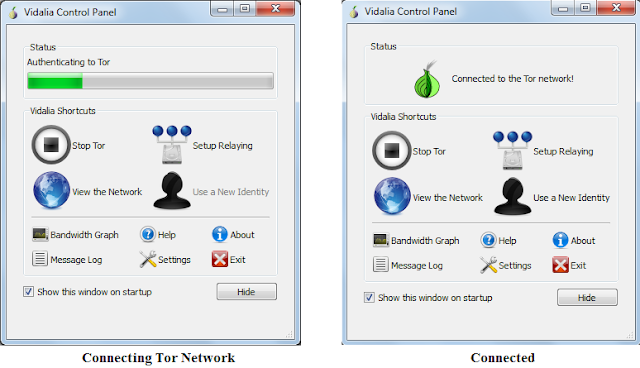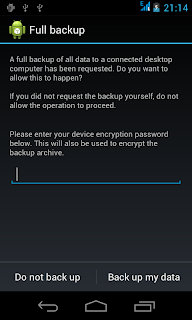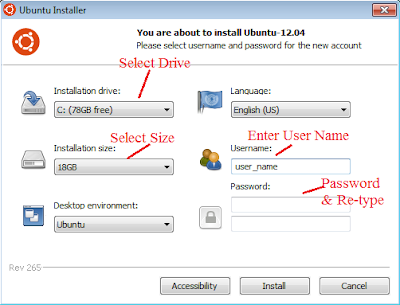This post is about how you can improve performance of your computer (in terms of booting and memory access speed). Many computer user suffers from bad performance of their computer. Many of you also says that when computer was new it was working fine but by time its speed goes down and down. To overcome this problem regular maintenance is required. I am not saying anything new in this post but if you do this then definitely achieve good performance of your computer.
Close Start-up programs
Close the unnecessary programs from start-up. Means software like Skype, Blue Stack Nokia suite are generally starts With operating system. So it will consume time at start-up which is not required every time. By disable them you can improve booting speed.
Clean Temporary (cache) files and Invalid Registry
Delete all temporary files from temp folder.To do that open temp folder select all and press delete. There may be possible that some file will not be deleted because of they are in use in some process.
To remove Cache, temporary files and to clean invalid registry use software like CCleaner.
Defrag memory
To enhance memory access speed Defrag all the drives. Sometimes Computer will take more time to open My Computer and for display drives. By doing this indexing and fragmentation will done. So memory access speed will increase.NOTE: This will take some time around an hour according to your data stored. Please don't access drive while fragmentation.
Hope this information will help you.
I would really appreciate your feedback, suggestions, requests and ideas.
Thank You.
Thank You.