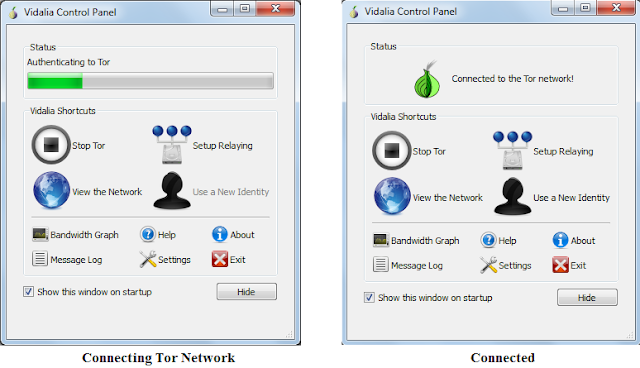This blog is about how you can change MAC address of your computer on Ubuntu operating system. Generally we think that MAC address is unique identity, it's true using that your device is identified on the network. IP address may changed dynamically network to network (by DHCP or static ip allocation). But MAC address can be changed, on Ubuntu operating system you can easily do that. No need to download anything extra.
Now you are thinking that "Why we need to change our MAC address?". The reason behind that is if network is restricted for some MAC address or for registered users then you are not able to access the network. This situation generally we face in college campus. If you wanna to access it without register your device then you need to change MAC address to a registered device's MAC address. You can get it from your friend who has registered their device on that network.
Steps:
1) Open the "Network Connections" from Settings or directly by pressing Super (or windows) key.
2) Now select a network for which you wanna to change MAC address. Press Edit button.
3) In image Device MAC address shows your original MAC address. Now below this row, there is Cloned MAC address which is initially blank. Enter new MAC address in proper format and press Save button. So you are ready with new MAC address for this network connection.
Note:
Hope this information will help you.
Thank You.